About Me
Shout Out
Fans
Resizing Temps
Powered by Blogger.
Categories
- Alika (2)
- Amanda Munoz Donation Fund (1)
- AMDF (1)
- Animations (1)
- Awards (4)
- CBJ (1)
- Ceejay (1)
- Collab (18)
- Commercial Use (2)
- Contests (4)
- Denny (4)
- Doodles (2)
- Exclusive Scrapkit (1)
- Exclusive Template (1)
- Extras (1)
- Facebook Covers (1)
- Forum Set Templates (1)
- Freebies (13)
- FTU Kits (9)
- Goodbye (1)
- GothiqueStarr (3)
- JW GRAPHIX (1)
- Kay (1)
- Kiss My Scrap (1)
- Kissing Kate (1)
- Kittie Sinful Designz (1)
- Kristin (9)
- Michi (5)
- Pixie (1)
- Pooker's Place (3)
- PTU Tutorials (1)
- Sale (1)
- Shani (3)
- Skullified Scrapz (7)
- Tag Showoff (68)
- Templates (187)
- The Psp Project (1)
- Toxic Desirez (11)
- Tutorials (2)
- WDDesignz (1)
- X-Man (1)
- Zindy (13)
Search
Sunday, March 4, 2012
New Tut - Lady Of The Night
Lady Of The Night
This tutorial is a self expression of my work. Was written using PSP9! Any similarities out there is a quinkydink. lol
Also written With assumption you have full knowledge of a Psp program and all it's tools.
Filters you will need:
Also written With assumption you have full knowledge of a Psp program and all it's tools.
Filters you will need:
Eye Candy 4000 - Gradient Glow, HSB Noise
Supplies you will need:
This gorgeous tube by Corlen Scope called - Red Lady
To visit her site go here - Corlen Scope
You can purchase the tube over at The Psp Project as well as other works too. - The Psp Project
My word sheet here - Download
Fonts I used - FFF Urban (CR INFO), Euphemia
Cityscape - The one I used is from a kit called - Rocker by Tamie from Addictive Pleasures.
You can purchase the tube over at The Psp Project as well as other works too. - The Psp Project
My word sheet here - Download
Fonts I used - FFF Urban (CR INFO), Euphemia
Cityscape - The one I used is from a kit called - Rocker by Tamie from Addictive Pleasures.
To visit her store go here - Dreams N Digital
But you can use whatever you find.
Let's get started!
Open a new 650x200 Transparent canvas. Flood fill Black!
Also open up a new 175x175 transparent canvas. Flood fill Black.
Minimize the smaller canvas for now.
Let's start with the frame 1st.
On your black canvas:
Go to Selections/Select All.
Then Selections/Modify/Contract
Add these settings:
But you can use whatever you find.
Let's get started!
Open a new 650x200 Transparent canvas. Flood fill Black!
Also open up a new 175x175 transparent canvas. Flood fill Black.
Minimize the smaller canvas for now.
Let's start with the frame 1st.
On your black canvas:
Go to Selections/Select All.
Then Selections/Modify/Contract
Add these settings:
Then go to Selections/Invert
Add a new raster Layer. On this layer flood fill your selected layer with a color of choice. I chose to use black.
Deselect. If you need to x out your black layer to do this that's fine, that way you can see it better.
Now Go to Eye Candy 4000/Gradient Glow and apply these settings with a color of your choice.
I used a red - #650202.
Do this 2 times total.
Now Add Drop Shadow - Effects/3dEffects/Dropshadow:
Now go back down to your black flood filled layer again.
Go to Selections/Select All
Then go to Selections/Modify/Contract
Add these settings:
Now add New Raster layer and bring this layer above your black border frame
now your gonna make a gradient with 2 colors
I chose a dark red and a lighter red
dark red - #2f0200
light red - ##980304
Go to Gradient on your color palette and apply these settings:
When done flood fill your selected area with your gradient.
Deselect.
Now on this same layer I want you to go to Eye Candy 4000, HSB Noise and apply these settings:
Now Add same dropshadow as before.
Now Here is where I added my CR info to the tag, I used font FFF Urban, size 6, no bold.
You might need to adjust the font, if it looks blurry just add a space bar to it after the name and it should clear it up.
Capital letters! Font color - White
Convert to raster and Add a gradient glow 1 time to it. Same glow color as before.
Now we are done with the border. YAY
Avatar:
Open your avatar canvas, now do exactly the same thing to this as you did with your banner.
All the same settings and everything. lol
Back to Banner:
Now I want you to copy and paste your close up tube as a new layer.
Place on the left side of your banner. Resize if you need to
Duplicate
On your duplicate layer go to Adjust/Blur/Gaussin blur and apply these settings:
Now I want you to copy and paste your close up tube as a new layer.
Place on the left side of your banner. Resize if you need to
Duplicate
On your duplicate layer go to Adjust/Blur/Gaussin blur and apply these settings:
Now on your layer's Blend Mode set it to Overlay.
Now Lower the Opacity levels to 40 on both layers of your tube.
On the non blurred tube layer go to
Effect/Texture Effects/Blinds and apply these settings:
Now Copy and paste as a new layer the wordart I provided and place slightly center a bit over your closeup tube.
Now on the Blend mode switch it to Multiply
Now take your Rectangle tool Background color only on your palette and draw a small rectangle across
your banner. See my tag for reference, make sure its big enough to add your name in it.
Convert to Raster.
Now add the same Gradient Glow Settings you used before on your border and apply it
twice to your rectangle. Add Same drop shadow too.
Copy and Paste your Cityscape element as a new layer and drop this below
your rectangle layer you just made. Adjust to the right of your Banner.
See tag for reference.
Now with the font you used for your CR i used also for the wordart on the bottom of the banner.
i used the same settings and everything just a different color and add the text you like.
mine was Super Villian or Super Hero? lol
Color I used is - #980304
Now I want you to copy and Paste your Tube as a new layer.
Place how you like on your banner, see mine for reference.
When you have it to where you like, I want you to duplicate
On your duplicate layer go to Adjust/Blur/Gaussin blur and apply these settings:
Now on the blurred layer set your Blend mode to Overlay. You will see it brightens the tube up.
On the non blurred tube add a dropshadow if you like.
Now here is where i added the name.
on your rectangle layer i want you to add your font above that layer.
I used Euphemia/Size 12/Bold Selected
Color White. Convert to Raster.
Now Bring your Border layers and CR layer to the top of all layers.
make sure your CR layer is top layer
Your color Border is after that, then your solid border.
Now make sure all layers are un Xed.
I want you to go to your crop tool, and click this button:
Its on the upper of your screen.
Now double click on your tag quick. This is just to make sure both layers will be the same size and even
And Wala you are done with your banner so far.
Avatar:
Now since we already got the borders for this out of the way
Go and copy and paste your tube as a new layer.Place how you like or you
can look at my tag for reference.
Duplicate
On your duplicate layer go to Adjust/Blur/Gaussin blur and apply these settings:
Go and copy and paste your tube as a new layer.Place how you like or you
can look at my tag for reference.
Duplicate
On your duplicate layer go to Adjust/Blur/Gaussin blur and apply these settings:
On your blurred tube layer set your blend mode to Overlay.
Now Copy and paste your cityscape and place below tube layers, resize if you need to.
Place how you like again.
Copy and paste your rectangle from your banner to your avatar as a new layer.
Place below tube layers. See tag for reference
I also copied and pasted the wordart i did and added it to the bottom of my avatar. See for reference.
Add your name.
Now bring your Border layers and CR layer above all as you did for your banner.
Now save as a PNG and your done.
Add your name.
Now bring your Border layers and CR layer above all as you did for your banner.
Now save as a PNG and your done.
Now if you would like to animate your banner, Let's continue.
I hope this doesn't sound too difficult, I am not the best at explaining animation, but this is what I did
On your black background layer i want you to take your Magic wand and draw out a rectangle section of your banner
Start with the middle and draw out till it all the way to the right end of your banner.
You should now have a selected area.
On your black background i want you to hit delete. Yep clear it out, cause you got to do something first before we add animation.
Take this half black layer and bring it up to right below your closeup tube layers.
Now Xout all layers except:
The half black background
Your closeup tube layers
The Lady of the night wordart I provided
The Cityscape
and The rectangle you made.
and the small wordart you made along the bottom of your banner.
Now merge visible.
The reason i had you all do this is so it keeps the same look.
If you didn't do this all your opacity and blend modes you did wouldn't have
stayed the same.
Now I want you to X out all layers you have
except your borders layers
Cr layer
and Main tube layers
Merge Visible
Now you can Un X everything
Now Add new raster layer and flood fill black
bring this all the way to the bottom.
Take your magic wand tool again and draw out the same size rectangle you did before on it.
But now take your black layer and duplicate it 2 times for a total of 3 layers.
On each black layer i want to apply this
Eye Candy 4000/HSB Noise
Add this setting to your 1st black layer:
I hope this doesn't sound too difficult, I am not the best at explaining animation, but this is what I did
On your black background layer i want you to take your Magic wand and draw out a rectangle section of your banner
Start with the middle and draw out till it all the way to the right end of your banner.
You should now have a selected area.
On your black background i want you to hit delete. Yep clear it out, cause you got to do something first before we add animation.
Take this half black layer and bring it up to right below your closeup tube layers.
Now Xout all layers except:
The half black background
Your closeup tube layers
The Lady of the night wordart I provided
The Cityscape
and The rectangle you made.
and the small wordart you made along the bottom of your banner.
Now merge visible.
The reason i had you all do this is so it keeps the same look.
If you didn't do this all your opacity and blend modes you did wouldn't have
stayed the same.
Now I want you to X out all layers you have
except your borders layers
Cr layer
and Main tube layers
Merge Visible
Now you can Un X everything
Now Add new raster layer and flood fill black
bring this all the way to the bottom.
Take your magic wand tool again and draw out the same size rectangle you did before on it.
But now take your black layer and duplicate it 2 times for a total of 3 layers.
On each black layer i want to apply this
Eye Candy 4000/HSB Noise
Add this setting to your 1st black layer:
Now on the second black layer add same effect but just hit the random seed button once
then do it again on your 3rd black layer
Deselect
You should now have 3 black layers with the effect on each, but different randoms.
Wooohooo you all still with me? lol
We are almost done.
Now what I did here is
On my borders/tube/cr layer I duplicate 2 times for a total of 3
On my closeup/cityscape/wordart layer I duplicate it 2 times for a total of 3
and My name layer I duplicate it 2 times for a total of 3
now X out all the copied layers you just made
You should have 1 layer of each section:
Effect Background
Closeup tube/wordart section
Name
and Border/Cr section
Merge visible.
X out merge and do it again for your next copy
Merge visible
X out merge again
and last copies again merge visible
You should now have a total of 3 layers of your banner.
un X all layers and save in animation shop format.
Open animation Shop.
Find your saved banner
Open it up and view animation
Hit CTRL A to select all layers
Got to animation/frame properties
And set it to 25
View animation again
It should look like mine.
Weeeeeeeeee now just save and you are all done.
Thank you all so much for taking this journey with me. I hope you all liked and was easy to understand.
lot's of love to you all xoxo
Wooohooo you all still with me? lol
We are almost done.
Now what I did here is
On my borders/tube/cr layer I duplicate 2 times for a total of 3
On my closeup/cityscape/wordart layer I duplicate it 2 times for a total of 3
and My name layer I duplicate it 2 times for a total of 3
now X out all the copied layers you just made
You should have 1 layer of each section:
Effect Background
Closeup tube/wordart section
Name
and Border/Cr section
Merge visible.
X out merge and do it again for your next copy
Merge visible
X out merge again
and last copies again merge visible
You should now have a total of 3 layers of your banner.
un X all layers and save in animation shop format.
Open animation Shop.
Find your saved banner
Open it up and view animation
Hit CTRL A to select all layers
Got to animation/frame properties
And set it to 25
View animation again
It should look like mine.
Weeeeeeeeee now just save and you are all done.
Thank you all so much for taking this journey with me. I hope you all liked and was easy to understand.
lot's of love to you all xoxo
Labels:Tutorials
Subscribe to:
Post Comments
(Atom)
Donate
My Licenses
BHS-315
BJ0528
AMIKABA
PA0250
CI0044LM
CM-199KB
AC573
DSI920
KG1212
PFD_Pooker
ZZT621
Template Zips
- EI Bulk - #101 - #200
- EI Bulk - #1 - #100
- EI Templates - #191 - #200
- EI Templates - #181 - #190
- EI Templates - #171 - #180
- EI Templates - #161 - #170
- EI Templates - #151 - #160
- EI Templates - #141 - #150
- EI Templates - #131 - #140
- EI Templates - #121 - #130
- EI Templates - #111 - #120
- EI Templates - #101 - #110
- EI Templates - #91 - #100
- EI Templates - #81 - #90
- EI Templates - #71 - #80
- EI Templates - #61 - #70
- EI Templates - #51 - #60
- EI Templates - #41 - #50
- EI Templates - #31 - #40
- EI Templates - #21 - #30
- EI Templates - #11 - #20
- EI Templates - #1 - #10
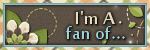
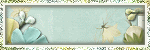













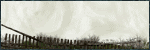
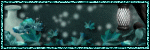
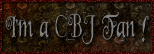
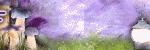
0 comments:
Post a Comment